Overview
Your success as a seller begins when your buyers choose to shop first on eBay. To meet the evolving expectations of buyers, eBay is transforming the shopping experience to be product-based, where all listings for the same product are grouped together.
Until now, search results on eBay have overwhelmed buyers. Combing through the dozens of similar listings within eBay's vast inventory has made the shopping experience time consuming and frustrating—driving buyers away from your merchandise.
By transforming the shopping experience to be product-based, listings will now be collapsed and grouped by product. A product-based shopping experience will make it easier for buyers to find the merchandise that meets their search criteria, and quickly decide which products they want to purchase.
Listing with structure
The eBay catalog is a database of structured product information. By associating your products with the eBay catalog in these categories, your listings will gain access to product identifiers—key to optimizing your search performance. Your listings will also qualify for product-based shopping, an industry retail-standard experience that buyers have come to expect when they shop online.
Associating your listings with the catalog also ensures that your listings qualify for product reviews, price trends, and other programs that further highlight the value of the items you are selling.
Listing requirements
If you're selling in the categories below, you will need to associate your listings with the eBay catalog to ensure maximum visibility within the product-based shopping experience. Non-compliant listings are highlighted in My eBay and in Seller Hub, on the Overview and Growth tabs.
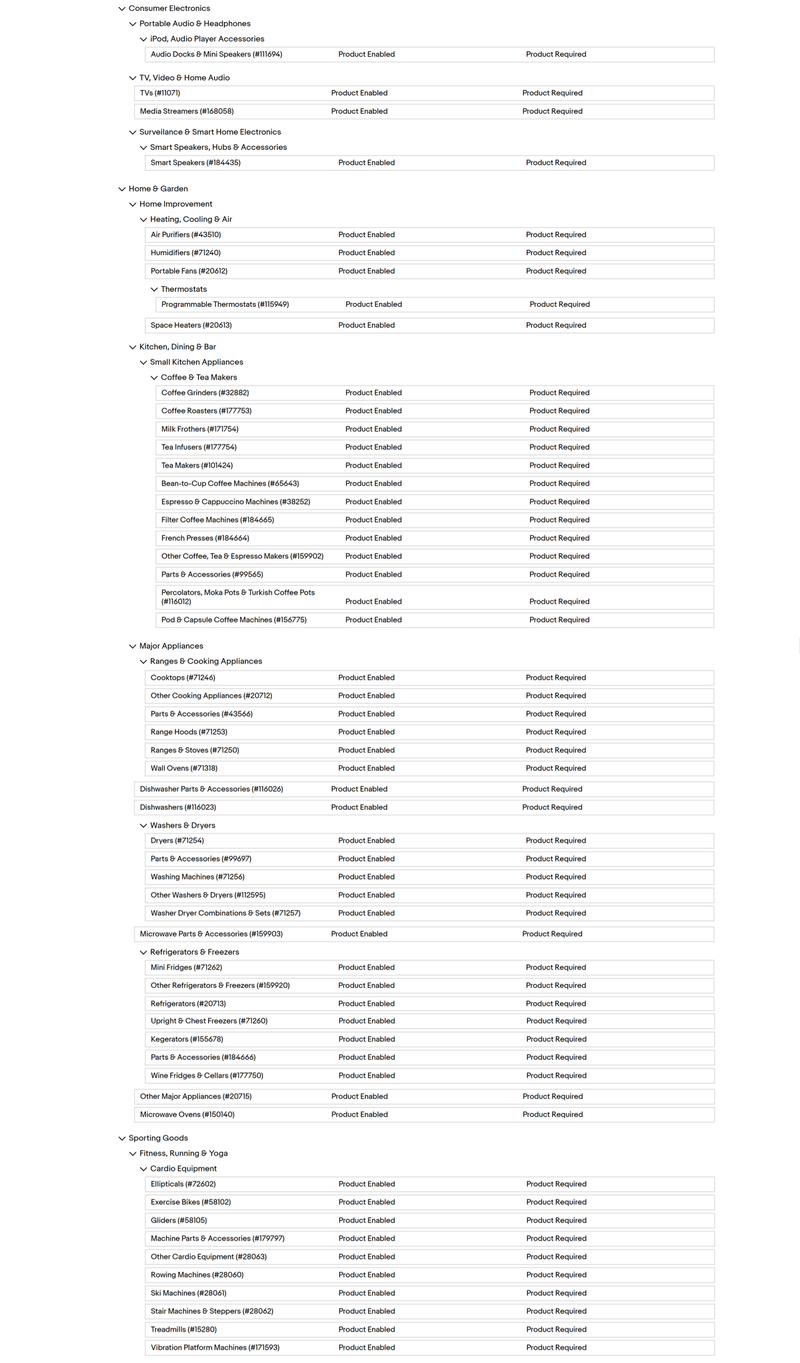
How buyers will see products
Buyers shopping in the new product-based environment will find what they are looking for faster. By listing with the catalog, products that are heavily searched for will benefit from a collapsed search result. Items that are unique or vintage, will remain unique in search results and the catalog.
Since search results will be organized by product, buyers will be able to make quicker purchasing decisions. The image below shows this idea visually:
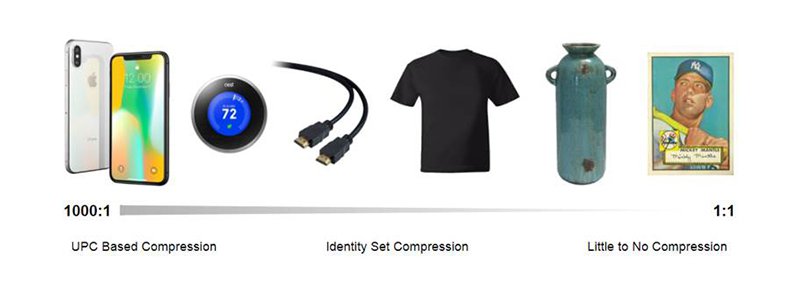
Slowly, over the next few years, we will expand the eBay catalog in phases to eventually cover all products. You will still be able to add any items that are not represented in the catalog yet—like unique, handmade, and vintage items.
We will invite you to provide your expertise and suggest edits to the catalog as you see fit to help ensure that all products in the catalog have accurate, up-to-date information.
Product selection FAQs
Why is eBay making this change?
In order to move toward a product-based shopping experience, sellers need to tell us exactly what items they are offering so that buyers can have a more streamlined online shopping experience. The best way to achieve this is to select the appropriate product in the eBay catalog during the listing process.
When do I need to start using the eBay catalog to list in the new categories
You will still be able to create and revise listings without the catalog, but we strongly encourage you to begin updating your listings to optimize their visibility when catalog adoption is required in mid-September 2018.
How will I know which listings need to be updated
The Listings tab in Seller Hub and My eBay will show which of your existing listings need to be updated in order to comply with the new requirement.
Will I need to use the eBay catalog for multiple-variation or multi-SKU listings?
Yes. In the first phase of the product-based shopping experience, we asked sellers to provide a valid GTIN (UPC, EAN, or ISBN) for each variation in multi-SKU listings within the initial product lines. In the new categories, each variation will require a valid eBay Product ID (ePID) in all product-based shopping experience-enabled categories. The products associated with variations in a listing must be unique and share the same category and brand. The variation-specific values that vary by products must also match the values in the eBay catalog product. Modified products, bundles, and lots will not be supported in multi-SKU listings. Offers for these types of products will require individual listings.
How do I list bundles (listings that include multiple quantities of a product in one offer)?
In order to effectively display a bundle offer to buyers, we need to know how it differs from the product it is associated with in the eBay catalog. By letting us know you are selling a bundle, we may be able to present your listing to buyers as a better value.
The same listing rules apply to bundle listings as regular listings, but you need to include a few more details for bundle listings. When you list a bundle (e.g., smart phone + case + screen protector), follow these simple rules:
- Pick one of the products in the bundle as the "primary" product, then search for and select that product in the eBay catalog when you create your listing.
- Select "Bundle Listing = Yes" in the "Listing Specifics" section.
- Fill out the related "Listing Specific," called "Bundle Details," by describing what you're including in your bundle. There are no formatting restrictions, but we recommend you separate each product in the bundle with a comma.
- Multi-SKU listings will not support bundles.
How do I list lots (listings that include multiple quantities of a product in one offer)?
The same listing rules apply to lot listings as regular listings, but you need to include a few more details for lot listings. When you list a lot, follow these simple steps:
- Adopt the appropriate product in the eBay catalog.
- Check the "Sell as Lot" checkbox.
- Fill out the "Lot Size" field to indicate how many quantities of the product are included in your offer.
- Multi-SKU listings will not support lots.
How do I list products with aftermarket modifications/customizations?
Listings for items that have aftermarket modifications must conform to the same rules as regular listings, but the seller will have to include a few more details on the listing. Follow these three steps when listing modifications (e.g., gold-plated iPhone, laptop with upgraded processor, book that has been signed by the author, etc.):
- Pick the appropriate "unmodified" version of the product from the eBay catalog and adopt it (e.g., the regular iPhone, regular laptop, regular unsigned book).
- Select "Aftermarket modifications = Yes" in the Listing Specifics section.
- Fill out the related Listing Specific called "Modification Details" by describing in your own words how the product has been modified. No strict formatting required, but we recommend that you keep it clear, accurate, and concise.
- Multi-SKU listings will not support aftermarket modifications/customizations.
How do I list non-domestic products (e.g., products, that are not meant to be used in the market where they are listed)?
You must select the appropriate non-domestic product from the eBay catalog and adopt it. For example, if a US seller is listing a UK version of an iPhone 6 that is locked to the Vodafone network, the US seller must select the appropriate iPhone 6 product from the catalog, which says "Non-US Versions" in the title. Additionally, the US seller is advised to indicate that information in their listing title (e.g., UK Version/locked to Vodafone), and also share additional details, if any, in the listing description field. If the desired product is not found in the catalog, the US seller must first create it in the catalog, and then adopt it. While creating such a product, the US seller must fill out the product specific called "Non-domestic Product = Yes," and also fill out the related field called "Applicable Regions," which lists the regions in which the product is meant to function.
How do i get the top product slot on the new product page?
When multiple listings have been associated with the same product in the eBay catalog, your items will compete with other sellers' listings for opportunities to be featured in the top pick or the primary position on the product page. Your seller performance rating must be above standard, you must ensure your items will be in stock, and you should offer competitive pricing, shipping, and returns to improve your chances of winning the top pick.
When will my category be included in the eBay catalog?
We will continue to expand the product-based shopping experience in phases through 2018 and 2019. We will give you sufficient advance notice of changing listing requirements.
When will I have to list using the eBay catalog for Fashion and Collectibles categories?
You will not be required to list using the eBay catalog for Fashion and Collectibles categories at this time.
How will the product-based shopping experience impact my promoted listings?
Promoted listings will continue to be featured in search results and within seller offers on our product pages. As the buyer experience evolves, we will continue to enhance these placements to more intelligently drive traffic to your listings.
Creating/updating products FAQs
What is the difference between creating a product and creating a listing?
When you create a product in the eBay catalog, the information you provide, such as product name, photos, and description, can be used by all sellers.
When you create a listing, the details you provide are specific to your item. For example, you set your own return policy, whether you create an auction-style or fixed price listing, and set the price for your item.
| Product Information | Listing Information |
|---|---|
| Used by all sellers | Used only by you |
| Product name | Listing title |
| Product specifics | Listing description |
| Product photos | Listing photos |
| Product description | Condition |
| Product identifiers | Price |
| Product categories | Quantity |
| - | Shipping |
| - | Return Policy |
You can create a listing after you create a product, but you will not be able to list your item until after the product has been approved.
Note: Some categories require product association. You will not be able to list your item without it.
Can other sellers use the products I created in the eBay catalog?
Yes. Products within the eBay catalog are available to all sellers.
I need to change the product information I submitted. What should I do?
If the product hasn't been approved yet, you can submit another request for the same product with all the product information. You'll need to fill in the Product creation form in full again, including all the necessary information.
If the product has been approved and added to the eBay catalog, go to the Manage product request page, where you can suggest updates to the product.
Why should I update a product?
It is important that the product information is accurate. Updating a product helps you fix bad or incomplete product information so that "item not as described" claims won't occur and buyers can correctly find and identify the items they are looking for.
What goes in a product name?
Add a product name that is concise, well written, and easy to read. Examples:
| Do include | Don't include |
|---|---|
| Brand | Condition |
| Model name | Modifications |
| Product type | Seller name |
| - | Shipping/Return Policy |
Recommended:
"Apple Watch Series 3 GPS 38mm Silver Aluminum Case"
Not Recommended:
"*Brand New* Apple Watch Series 3 38mm Silver Aluminum Case FREE SHIPPING"
What are categories/related categories? Why are these important?
Putting the product in the correct category increases search visibility. Your listings will get visibility based on the product categories that they are listed under.
What photos should I upload?
Upload stock photos or manufacturer product images that will be used by all sellers selling the same product on eBay. You can upload your own photos for your listing later.
| Do include | Don't include |
|---|---|
| A simple background that is a solid color between white and light gray | Seller logos |
| A photo of the exact product | Photos containing text |
| Photos from different angles | Photos containing copyright marks, watermarks, reflections |
| - | Placeholder images |
What should I put in product description?
Add product details that will be used by all sellers who are selling the same product. You can add details specific to your item in the listing description later.
| Do include | Don't include |
|---|---|
| Product features and information that apply to all sellers | Condition |
| Information specific to the product being described | Modifications |
I need to modify the product update that I submitted. What should I do?
If your product update request isn't approved yet, you can submit another request for the same product with all the product information. You'll need to fill in the "Update product" form in full again, including all the necessary information.
If the product has been approved, go to the "Manage Product Requests" page, where you can suggest updates to the product.
I want to update my product information. Can I list my item immediately as soon as I've submitted the changes?
If you think your listing will still be accurate without the updated information (e.g., you're just adding an extra photo) then you can choose to list your item straight away.
However, if you think your listing would be misleading or inaccurate without the changes being implemented, such as a product color or size, then you should wait until the updates are approved.
Why should I make sure the product information is accurate?
Inaccurate product information can lead to buyer returns for which you may be held responsible. Always make sure your product information is accurate.
I submitted product information updates. Why aren't the product changes showing in my listing?
We may still be reviewing the updates you submitted for the product. You can check the status on the "Manage Product Requests" page in Seller Hub or My eBay. Once your product update has been approved, the product displayed in your listing will be updated.
How long will it take for my product to be updated once I've submitted it for review?
eBay will review your suggestion within the next 24 hours. You can check the status on the "Manage Product Requests" page in Seller Hub or My eBay.
What actions can I take from the "Manage Product Requests" page?
You can view and manage your current product creation and update requests on the "Manage Product Requests" page. You can create a listing from an approved product, view your current and past requests, update products, or revise a product request after it's been declined.
What's the difference between updating a product and revising a request?
If you want to update a product in the eBay catalog, you can use the "Update product" link in the Action column to submit a "Product update" request.
If your product request was declined, you can use the "Revise request" link in the Action column to submit another request.
Can I view all the requests I've made for a given product?
Yes. Select "View all requests" in the Action column. You can view all requests that you've made in the last 120 days.
Why was my product creation or update request declined?
There are a number of reasons that your request may have been declined. You'll find details on why it's been declined in the Reason column next to your product.
What's the definition of the different pending statuses?
Once you've created a product request, you'll be able to check its status on the "Manage Product Requests" page. Here are the definitions of the different statuses:
- Submitted: We've received your product request and it's currently undergoing an automated review.
- Under review: Your product request is being manually assessed.
- Extended review: Your product request is under additional review.
- Approved: Your product request has been approved. You can now list your item.
- Approved with modifications: Your product request has been approved. However, eBay has either added, removed or edited some product details that you submitted. You can find details in the Reasons column.
- Declined: Your product request has been declined. You can find details in the Reasons column. You can use the Revise request link in the Action column to submit another request.